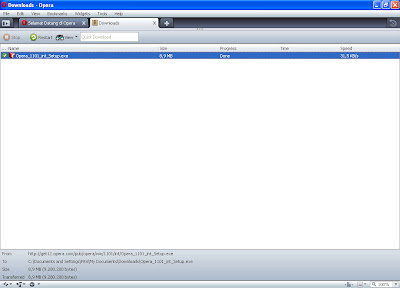Skin of your Opera browser can also be changed into a more attractive appearance. How? Okay, check it out!
1. Make sure that you are connected to the internet, then open your Opera browser. Type or copy and paste the address: http://my.opera.com/community/customize/skins/m. Here there are a variety of customized options, including: Skins, Logos and buttons, Speed Dials, and Wallpapers. Select the Skins when you want to change the look of your Opera skin. (By the way you are also able to go to http://www.opera.com/addons/ address, choose Skins on the option Add - Ons).
2. You can choose by category or by skin color. You can even upload your own artificial skin. Relax, there is the tutorial too here.
3. Already found your favorite Opera skin? Next, you need to download the skin of your choice first. I chose Omelion ^ _ ^. Click the "Download". Wait until the download process is complete.
4. After the download is complete, a dialog box will appear as below. Select Yes.
5. And your Opera skins changed. It was easy, right? ^ _ ^ Here is the screen shot in Windows Seven. Good, right?
Well, this is a screenshot which I took when I tried the theme of Midnight Bull. If for windows XP, I prefer this one than the Omelion. Hahaha, this is only a matter of taste ^ _ ^.