The Blogger Posting gadget makes it easy to post to your blog from the convenience of Gmail or your iGoogle homepage.
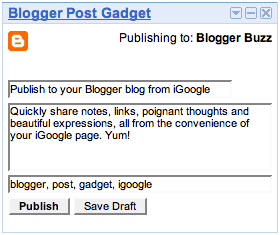
1. To add the Blogger Posting Gadget to your iGoogle page, go to: http://www.google.com/ig/adde?source=atgs&moduleurl=www.blogger.com/gadgets/post.xml
2. Then click the blue "Add Blogger to iGoogle" button. Make sure that you're signed in with the same Google account that you use for Blogger. Once you've added the Blogger Posting Gadget you will see the gadget on your iGoogle page.
3. To add the Blogger Posting Gadget in Gmail, you'll first have to enable the Add Gadget by URL lab feature from your settings. (Your Gmail Account - Settings - enable "add a gadget by its url" - save changes)
4. Once you've enable this Labs feature, then you can add the posting gadget by simpling entering its URL into the Gadget tab in your Settings. Here's the URL:
http://www.blogger.com/gadgets/post.xml
Klik Add.
5. In the top right corner of the gadget you will see the title of your blog. If you have more than one blog, there will be a drop-down menu in the corner so you can select the blog you'd like to post to. You can then enter a title and write a post. You also have the option to add labels to your post as well. Once you have finished writing your post, click "Publish" to publish your post or click "Save Draft" to save your post back to Blogger without publishing it.
Notes:
- The gadget supports editing the HTML of title and body.
- If you start writing a post and decide you want to upload images or use other rich text features, just click "Save Draft". The gadget will save your post, then give you a link to directly edit the post in Blogger.
- The gadget works in Firefox, Chrome, Safari 3, Internet Explorer and on the iPhone.
Source : http://www.google.com/support/blogger/bin/answer.py?hl=en&answer=143415 with some modifications.






No comments:
Post a Comment